As for now there are not much areas where the OneNote app for Windows is ahead of OneNote 2016. One of them is related to the search for special chars as prefixes to give you an alternative to the rather weak tagging system.
The much-promised “feature parity”, the gradual handover of all functions missing from OneNote’s Windows 10 app compared to OneNote 2013 or 2016, will probably never be complete. That may be one of the reasons why Microsoft is beginning to implement functions in the app that do not come to the “old” OneNote 2016, which will probably never getting them. And some of the features of the Windows 10 app might be superior by accident, just becaused they were newly programmed from scratch. One of them might be the search function, which is significantly different between all OneNote versions. I accidently discovered an interesting detail while thinking of somehow imitating the tag function of Evernote (well, very roughly). I tried to add textual tags to notes, similar to what the Evernote-to-OneNote importer does when more than one tag is added to a Evernote page. Here is the point:
#New: The @Windows 10 app can search for $special characters as prefixes
Up to now all OneNote versions, even OneNote 2016, have been ignoring special characters in search terms. Searching for the term “#Tag” for example ignores the “#” and will retrieve all occurrences of “Tag” without the prefix as well. This is even worse on MacOS: If you search for “#Tag” on OneNote for MacOS, not only all “Tag” and “#Tag” will be in the results, but even single “#” chars. Also see pictures below.



Of course this does not replace a useful tagging system which is still missing on all OneNote versions. Except for OneNote 2016 you can’t even search for tags and even on that desktop OneNote the search function and tag filtering is rather weak. Let’s hope for serious improvement in the future here.
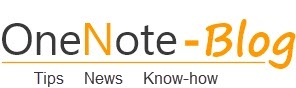 OneNote-Blog Tips and News for Microsoft OneNote
OneNote-Blog Tips and News for Microsoft OneNote
Thank you!!