Here you find some of the questions that are most frequently asked by users to me or in various forums. More questions (and of course answers) will be added in the future.
General
What is OneNote?
Simply put, OneNote is a note taking program that is available for many platforms like Windows, MacOS, iOS and Android. It lets you freely store various content like text notes, handwriting, images or attached files to pages of infinitive size. It has many clever features, e.g. a built-in OCR mechanism to recognize text inside of images and make it searchable. To organize your content, it mimics classical notebooks (as many as you like) with colored separators (sections), pages and even “sub-pages”.
Although at some point Microsoft decided to declare OneNote part of MS Office, it’s in fact a separate application. Only one version (OneNote for Windows, desktop version) is loosely connected to other MS Office modules like Outlook.
What are the different OneNote Versions?
At the moment there are nine different OneNote versions: OneNote 2016 (Office version), OneNote 2016 (Free version), OneNote Online (browser version), OneNote Windows 10 (UWP) app, OneNote for MacOS, OneNote for iPad, OneNote for iPhone (different features than iPad version), OneNote for Android and OneNote for Windows 10 mobile (not maintained any more and probably discontinued after end of support for W10 mobile).
Although Microsoft is tending to declare all OneNote versions part of MS Office, actually most of those are separate and free apps. You may download OneNote without owning a MS Office license or subscription from the Mac App Store, Google Play store or iOS App store for free. The UWP app is part of every Windows 10, independent of MS Office. There is even a slightly stripped down “Office” version of OneNote 2016 offered as a free download on www.onenote.com.
But recently Microsoft is adding extra features to most OneNote versions that only get activated in conjunction with an MS Office 365 subscription. So there are two slightly different versions of the Windows 10 OneNote app for example.
Are there Alternatives to OneNote?
If you are looking for an application to take notes: Of course there are many alternatives and options. From the simple Windows Editor or the quite respectable “Notes” on MacOS to lots of freeware note-taking programs there is a lot of choices. Especially on mobile devices, the number of note-taking programs is vast. If a cross-device synchronization is needed, there are significantly fewer options. Google Notes (formerly known as Google Keep) is one of them, although not nearly as flexible and powerful as OneNote.
When it comes to that flexibility, power and the general concept of OneNote (although many differences in details and organization) there is only one real competitor: Evernote.
Storage and Saving
Where are Notebooks Stored?
Originally, OneNote notebooks have been stored to local drives only. OneNote 2007 added the option to use network shares; SharePoint and Microsofts free cloud storage service (originally named “Windows Live Folders”, then “SkyDrive”, now “OneDrive”) followed later.
After Microsoft’s change of course in 2014 (“Cloud First Mobile First”) almost all new OneNote versions (mobile apps, MacOS, OneNote 2016 free version, OneNote app for Windows 8, UWP app for Windows 10) have been limited to OneDrive and OneDrive for Business as a storage location. Thus, a free Microsoft account or an Office 365 subscription is mandatory to use OneNote at all. Only the “full” version of OneNote 2016 (and it’s predecessors OneNote 2003-2013) are still offering the option to save notebooks locally. “Saving locally” has nothing to do with the local notebook cache which exists for every OneNote version and allows you to temporarily work offline until the notes get synced to the cloud when the connection is re-established.
Is it possible to use OneNote without Microsoft Accout or OneDrive?
Yes, but only with the “full” (installed with MS Office) version of OneNote 2010/2013/2016 for Windows. More about this in this article.
Do I Need to be Online to Edit my Notes?
No. Whenever your device is connected to the internet, OneNote synchronizes the local cache (a temporary copy of you open notebooks on your device) to the actual notebook files stored in the cloud (OneDrive or OneDrive for Business). While the device is offline, all changes are done to that cached local copy. This mechanism is the same for all OneNote versions.
Please consider this local “offline” cache versions of your notebooks not a backup copy or something you could transfer to another device bypassing the cloud. The cache is in a special binary format and not of any use by itself. Please also note that this cache is somewhat fragile. Resetting your mobile OneNote app or simply closing a notebook would erase it, thus deleting all changes since the last synchronization.
While it is possible to edit already opened notebooks offline, you can not create new notebooks or open ones that are saved in the cloud whithout and active internet connection. So it’s good practice to never close notebooks on your mobile devices to make sure you maintain access whuile being temporarily offline.
Can I use Dropbox or Google Drive instead of OneDrive?
No. While it seems possible, at least for OneNote 2016 (Office version only), to save your locally stored notebooks to the sync folder of Dropbox or similar cloud services, this will lead to massive problems (sync errors, duplicate sections). The reason for this is that OneNote needs to use a special sync protocol (COBALT) to transfer only changes applied to single objects on OneNote pages instead of complete section files (what Dropbox or Google Drive are bascially doing). This protocol is not supported by other cloud services than OneDrive and OneDrive for Business (and Sharepoint by the way). More information about this in this article.
Can I use OneNote with Owncloud or Nextcloud?
No. OneNote absolutely needs COBALT as sync protocol which is only provided by OneDrive/OneDrive for Business and Sharepoint. A file-based synchronization of notebooks (like Dropbox or Google Drive do) leads to lots of traffic and massive sync problems and the WEBDAV protocol (which is needed by Owncloud or Nextcloud) is not supported by OneNote.
How do I open .ONE and .ONEPKG files?
You absolutely need a Windows desktop version of OneNote, ideally OneNote 2010, 2013 or 2016 that comes with MS Office. The free version of OneNote 2016 and the Windows 10 app at least offer a limited handling of .ONE (not .ONEPKG) files. All other versions like OneNote for Mac, iOS or Andoid can’t handle OneNote files at all. They absolutely need notebooks to be stored in the cloud in a special, hidden format.
Functions and Features
OneNote 2016: What Happened to Scan to Onenote?
Unfortunately, Microsoft has decided to remove the scan feature from OneNote 2016. Their official explanation: “It has not been as reliable and stable as desired”.
Is Sharing and Teamwork Possible Without Using OneDrive?
Basically yes, but not with all OneNote versions. Some of them are supporting Sharepoint as a storage location and platform. Only OneNote for Windows in a version installed with MS Office can also save to a network share (such as a shared folder on a LAN server or NAS). In that case the file and folder access rights determine who can view and edit the notebooks. However, all participants must use OneNote 2010/2013/2016 in an Office version. Mobile apps or the OneNote UWP app for Windows 10 are excluded.
Is it Possible to Password Protect Complete Notebooks?
No, for now only individual sections may be encrypted and password protected. This may well be connected to OneNote’s file structure. Sections are actual files while notebooks are folders. There have been hints from Microsoft that this limitation could change in the near future.
Does OneNote Support VBA or Another Script Language?
No. Although OneNote is positioned and marketed as part of MS Office, it does not support VBA. There is an add-on (for OneNote 2010, 2013, 2016 for Windows only) called Onetastic that adds a lot of features and also includes a simple macro language. While it contains powerful commands and functions to manipulate note content, it does not offer much to control OneNote itself. Generally, Onetastic is free, but since version 3.0 the use of macros costs a fee.
Where is my OneNote Tool?
In OneNote 2016 the standalone tool (the separate purple window with three big symbols in it) to create screenshots or print content to OneNote has been removed. You find a simpler version of it in the systray of Windows (a OneNote icon with a pair of scissors). If you right-click on that symbol you get a selection of default actions like New Quick Note or Take Screen Clipping. The send content to OneNote feature has been removed, but you can always use the virtual OneNote printer to create a printout from an application or document in OneNote.
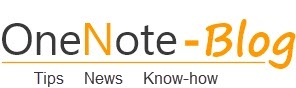 OneNote-Blog Tips and News for Microsoft OneNote
OneNote-Blog Tips and News for Microsoft OneNote