OneNote Principal Product Manager Benjamin Hodes presented some upcoming features of the Windows 10 app at Microsoft’s technology conference Ignite 2018.
Usually, you only learn about new features of OneNote the moment they show up in the Insider versions (pre-release previews only available to participants of the MS Office insider program).
However, at this year’s Ignite in Orlando, Florida, OneNote product manager Ben Hodes demonstrated some features that will soon (“in the coming months”) arrive to OneNote, not only to the Windows 10 app but also for other clients (such as OneNote for Mac or iOS):
Let me summarize and comment on the most important new functions. Please excuse the poor quality of the screenshots. They are just still images from the video.
Search by tags and create custom tags
(Video: from 7:01)
Mac users who participate in the Office insider program already have it: The option to search for tags. In the Windows 10 app the feature looks very similar to OneNote for MacOS. Personally, I’m not that happy with it yet. In particular, there seems to be no term(s) + tags(s) combination as a search expression.
The tag search should come “in the next month or so”. The second tag-related feature may follow a bit later. I’m talking about the ability to create custom tags. Unfortunately, Hodes just gave a quick glance at a screen instead of demonstrating the feature. I’m especially curious about the two tabs labeled “Static” and “Interactive”. I assume, that the feature isn’t quite ready to show, so we can just wait and see.
Mail from Outlook to OneNote
(Video: from 7:40am)
How’s that? This has been around for a long time. True, MS Office users could always send single or multiple messages from Outlook to OneNote. However, this feature is based on a so-called COM-API. This is an interface that “speaks” directly to the installed OneNote 2016 (or earlier). As a result, only notebooks that are currently open can serve as a target for the mail. Now that Microsoft clearly states that the desktop version of OneNote (e.g. OneNote 2016) belongs to the past, this interface will also disappear rather soon. It will get replaced by a new one. I always assumed that Microsoft would use the current REST API that sends content directly to notebooks that are stored on OneDrive or OneDrive for Business. So, any notebook would be available as a destination, regardless of whether it’s loaded into the OneNote client or not. But his would also require an active Internet connection.
However, Hodes mentioned Outlook messages being sent “to the app”, not “to OneDrive”. So maybe there will be a direct communication between the Win32-based Outlook and the OneNote UWP-App. Again, wait and see.
It’s also not clear if it will be possible to append Outlook emails to an already existing page (like the current COM-API implementation) instead of just a choosing a destination section where a new page will always get created. While Hodes does mention that you can send “into a page”, the screen just shows sections as the lowest destination level.
Embedding (cloud stored) documents
(Video: from 8:28am)
What Hodes proudly demonstrated as the new “Cloud Integration” is the option to embed files like Word documents in a separate frame on the note page. This might look similar to the embedding of Excel spreadsheets and Visio diagrams that have been introduced with OneNote 2013. However, this new feature is very different and also not to be confused with file printouts.
The cloud integration feature seems to embed a live preview of a document (Word in the demonstration) inside a frame on the OneNote page, hopefully (not shown) including the ability to flip or scroll through pages. It seems to be based on an embedded version of Word Online. Whether and how PDF files will be supported as well, remains unclear. But if so, I’m quite sure that it would use Word Online as a viewer, which is not optimal. According to Hodes, only Office files are currently supported, but the developers are planning to add more file types.
It’s no surprise that this feature needs documents and files to be stored in the cloud (OneDrive or OneDrive for Business only). It won’t work with files stored on a local drive or network folder. The demo shows that local files are automatically uploaded to OneDrive first before they can be embedded in OneNote.
That approach has one advantage: The documents themselves obviously aren’t embedded in the note page. Instead, there should be only a link to the file on OneDrive. This would greatly reduce the storage space needed by the notes, prevent additional copies and version confusion and also speed up synchronization. On the other hand, you would not be able to view your documents in OneNote while offline.
Improved navigation
(Video: from 20:24)
No, the horizontal section tabs won’t return. Microsoft is sticking to the new design with notebook, section, and page lists to the left. There will be just a few minor adjustments.
A new “notebook switcher” will allow you to change the current notebook without opening a third list to the left of the section and page list. In addition, a new toolbar to the far left (marked in the picture above) will let you switch between the normal navigation, a list of most recently added or edited notes and a new favorites list where you may place pages by clicking on the new heart symbol op the top right corner of any page.
Hodes also promises that these UI improvements will come to all OneNote platforms. While I can picture this for MacOS, OneNote Online and tablets I can’t imagine how it would work on small smartphone screens. Also, it seems to me that the OneNote team in Redmond would have to get the development of OneNote for Android, which is (to my knowledge) done by an external team in southeast Asia, in line with the other client’s UIs.
Q&A session
After Hodes had pointed out a few well-known and already implemented features, he got to a very interesting point that he headlined with “I know, I know, I know…”. He presented a list of features that are on the team’s agenda but might not arrive too soon. These include (page) templates, faster OCR, improved print functions, PDF handling and more pen sizes. He did not get specific about any of these topics, so it remains to one’s imagination how those improvements might look like.
After some more praising of the Windows 10 app over the old OneNote desktop versions he moved to a short Q&A session. Not surprisingly, most of the questions were related to features in OneNote 2016 and whether they would be transferred to the app. Some of them seemed to annoy him a bit like the question about local notebooks (categorically No) or Onetastic (also No, but they think about an extension interface, eventually even for third-party add-ons).
Somebody asked if it would be possible in the future to move the page list to the right side (“like in OneNote 2016″…). Hodes said that they were considering this. When asked if sharing individual pages or sections was planned, Hodes confirmed, what I was always suspecting: This would require a change to the entire internal file structure, but they are still looking into it.
OneNote 2016: It’s time to let go
Allow me a personal note. While it seems strange to me that the developers are celebrating every little new feature in the app that has long been part of the “old” OneNote 2016. It does not feel like the app would get better every time but just a bit less weak. But on the other hand, I do believe that the OneNote engineers are really proud of what they are doing. Maybe that is because OneNote Win 32 (OneNote 2010, 2013, 2016) isn’t a real reference but a vague blueprint from the past at best. I am quite certain that all developers that took part in the making of the classic OneNote are long gone, the original code might be badly documented and – that I know for a fact – has been built upon some weaknesses and even bugs of the operating system. Nobody wants to glue new code fragments and patches to something like that and instead create something totally new (based on an existing concept and file format in this case).
Unfortunately there is that that feature-rich predecessor (OneNote 2016). Without that competition, the OneNote app by itself would be a very cool piece of software. It’s also a good example of what can be done with the UWP architecture. OneNote for Windows might even be the best UWP app that currently exists, just not “the best OneNote for Windows 10”. Yet.
Like it or not (I know, many users including myself don’t) – It’s time to switch over to the app or look for some alternative ways to manage your digital information.
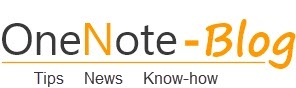 OneNote-Blog Tips and News for Microsoft OneNote
OneNote-Blog Tips and News for Microsoft OneNote

I have long felt that next to excel OneNote has developed into the best product Microsoft produced but in watching the product develop over years I feel that the app is step backward huge mistake for a product this awesome
I really can’t agree with the “time to let go” view. Until MS resolve usability problems they have created by not thinking things through more carefully to it’s completion, it makes no sense to take a step back. Once they have fixed the problem of attached files opening in read-only mode, I’ll make the switch. You don’t tell a family of four to move from a three bedroom house into a one bedroom house just because the one bedroom house has prettier bricks.