The backup options of OneNote 2013/2016 are set correctly but the destination folder remains empty? Maybe just a little checkmark is missing.
As you might know, the Windows desktop versions of OneNote (OneNote 2010, 2013, 2016) have an internal backup mechanism (more about this here). This can also create local backups of notebooks that are stored on OneDrive or OneDrive for business. The problem is: For that to work a special option has to be activated that is not set by default. If this setting is missing, your backup destination folder would just remain empty.
You find the required setting under File – Options – Save & Backup. Here you need to check Back Up notebooks stored on SharePoint.
Although the option is referring to “SharePoint” but not to “OneDrive”, it actually affects all notebooks that are stored in a location with a URL.
So: Set the checkmark, open the notebooks you want to back up and click on Back Up All Notebooks Now. The following process should take significantly longer than just a second (which is the case when the option isn’t set). When finished, you should find your backups in your Backup Folder (see upper setting in the dialog).
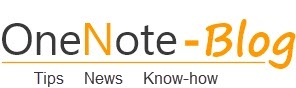 OneNote-Blog Tips and News for Microsoft OneNote
OneNote-Blog Tips and News for Microsoft OneNote
